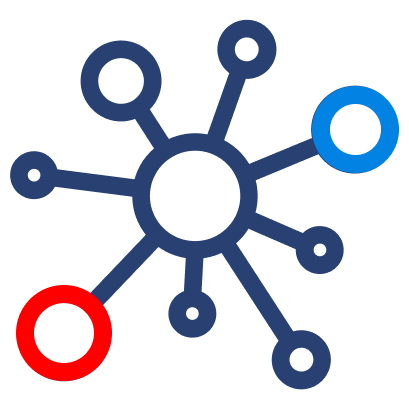How to Set Up Looker
How to Set Up Looker: A Step-by-Step Guide
Looker is a powerful BI tool that requires careful configuration to connect with your data sources, model data effectively, and provide analytics to your team. Follow this step-by-step guide to set up Looker successfully.
Step 1: Sign Up for Looker and Access the Admin Panel
- Go to Looker’s website and sign up for an account.
- Log in and navigate to the Looker Admin Panel by clicking your profile icon in the top right and selecting Admin.
- In the Admin panel, you’ll see sections for database connections, user roles, authentication settings, and system activity logs.
Step 2: Connect Looker to Your Database
Looker does not store data; it queries your database directly. You’ll need to set up a database connection.
Supported Databases:
- Cloud-Based: Google BigQuery, Snowflake, Amazon Redshift
- On-Premise: MySQL, PostgreSQL, Microsoft SQL Server
How to Connect Your Database:
- Navigate to Admin > Database Connections
- Click "Add Connection"
- Enter the following credentials:
- Connection Name: A recognizable name for your database
- Database Type: Select from the list (e.g., BigQuery, Snowflake, PostgreSQL)
- Host and Port: The address and port of your database
- Username & Password: Your database credentials
- Schema: The schema(s) containing the tables you want to use
- Click Test These Settings to ensure the connection is successful.
- Click Add Connection to finalize the setup.
Step 3: Configure User Access and Permissions
To ensure proper data governance, configure user roles and permissions in Looker.
How to Set Up User Roles:
- Navigate to Admin > Users
- Click “Add User” and enter the email addresses of your team members.
- Assign Roles & Permissions based on their needs:
- Admin: Full access to manage users, connections, and LookML
- Developer: Can edit LookML models but cannot manage user access
- Viewer: Can view dashboards but cannot edit reports
- Click Save Changes to apply permissions.
Step 4: Define Data Models in LookML
LookML is Looker’s modeling language that defines how data should be structured for users to query.
How to Create a LookML Model:
- Navigate to Develop > Manage Projects
- Click New LookML Project
- Choose Generate Model from Database Schema (this automatically detects tables)
- Open the .model file to define relationships and joins
- Open the .view file to define dimensions and measures
💡 Example LookML Snippet:
view: orders {
dimension: order_id {
type: number
primary_key: yes
}
dimension: order_date {
type: date
}
measure: total_revenue {
type: sum
sql: ${order_amount} ;;
}
}
- Click Validate LookML to check for errors.
- Click Deploy Changes to push updates.
Step 5: Create Dashboards and Visualizations
Now that your data is connected and modeled, you can create dashboards.
How to Build a Dashboard:
- Navigate to Explore and select a dataset.
- Choose Dimensions & Measures to analyze.
- Click Run to generate a query.
- Click Visualization and select a chart type (bar, line, pie, etc.).
- Click Save > Save to Dashboard to store the visualization.
- Create multiple tiles to build a complete dashboard.
- Click Share to send the dashboard to your team.
Step 6: Schedule Reports and Set Up Alerts
Looker allows you to automate reports and receive alerts when data meets specific conditions.
How to Schedule a Report:
- Open a dashboard or Look.
- Click Schedule (clock icon).
- Select Frequency (hourly, daily, weekly).
- Choose the delivery method (email, Slack, webhook).
- Click Save.
How to Set Up Alerts:
- Click the bell icon on any visualization.
- Set a condition (e.g., revenue falls below $10K).
- Choose notification recipients.
- Click Save Alert.
Step 7: Embed Looker in Your Applications (Optional)
If you want to integrate Looker’s analytics into an external website or application, you can use Looker Embed.
How to Embed a Looker Dashboard:
- Open a dashboard.
- Click Share > Embed Dashboard.
- Copy the iFrame or API link.
- Paste it into your web application.
Final Checks Before Deployment
✅ Ensure your database connection is secure
✅ Test LookML models to avoid query errors
✅ Assign user roles and permissions properly
✅ Validate dashboards and reports for accuracy
✅ Automate scheduled reports and alerts
🎯 Your Looker environment is now set up and ready to deliver actionable insights! 🚀
Google Cloud Platform
Power BI
Looker
Our Services
Outsourced Accounting
Financial Planning & Analysis
Fractional & Technical Accounting
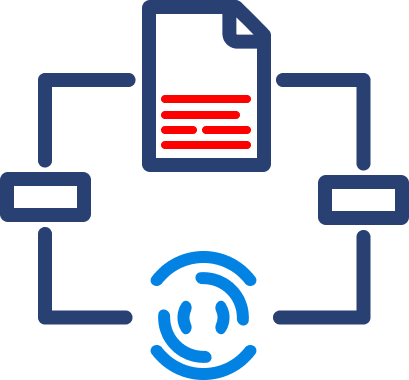
Data Automation
Data Analytics