How to Set Up Gusto
Gusto is a company that provides a cloud-based payroll, benefits, and human resource management software for businesses based in the United States.
Step 1: Create a Gusto Account
- Go to Gusto’s website
- Visit Gusto.com and click Get Started.
- Choose a pricing plan based on your business needs.
- Create an Admin Account
- Enter your business name, email, and password.
- Set up two-factor authentication (2FA) for added security.
- Enter Basic Company Information
- Business name and legal entity type (LLC, S-Corp, etc.).
- Business address and primary contact information.
- Industry type (for compliance and tax classification).
Step 2: Add Your Business Tax Information
Gusto automates payroll tax filings, so you need to provide the necessary tax details.
- Enter your Employer Identification Number (EIN)
- If you don’t have one, you can apply for an EIN through the IRS website.
- Provide State Tax Information
- Enter your state unemployment insurance (SUI) tax rate.
- Add state payroll tax account numbers (if applicable).
- Choose Payroll Tax Filing Preferences
- Select if Gusto should handle federal and state tax filings (recommended).
- Enable automatic tax payments for compliance.
Step 3: Set Up Payroll Details
- Choose Payroll Schedule
- Weekly, bi-weekly, semi-monthly, or monthly pay periods.
- Select Payment Method
- Direct deposit (preferred).
- Paper checks (requires manual check printing).
- Gusto Wallet (lets employees access wages early).
- Set Up Time Tracking (Optional)
- If using Gusto for hourly employees, enable time tracking.
- Syncs with payroll for accurate wage calculations.
Step 4: Add Employees and Contractors
- Enter Employee Information
- Full legal name, Social Security number (SSN), email, and address.
- Hire date and employment type (full-time, part-time, contractor).
- Send Employee Onboarding Invitations
- Gusto will email employees to set up their bank details, tax forms, and benefits.
- Add Independent Contractors
- For 1099 workers, only name, email, and payment details are required.
Step 5: Set Up Employee Benefits (Optional)
- Choose Benefits to Offer
- Health, dental, and vision insurance.
- 401(k) retirement savings.
- Workers' compensation insurance.
- Select Contribution Amounts
- Employer and employee contribution percentages.
- Payroll deductions are calculated automatically.
- Allow Employees to Enroll
- Employees receive an email with benefits enrollment options.
Step 6: Run Your First Payroll
- Go to the Payroll Dashboard and click Run Payroll.
- Enter hours worked for hourly employees (or sync from time tracking).
- Review deductions (benefits, taxes, garnishments).
- Approve and Submit Payroll.
- Funds are processed and employees are paid based on your chosen schedule.
Step 7: Automate Tax Filings and Compliance
- Enable Automatic Tax Payments
- Gusto calculates and automatically files payroll taxes.
- Set Up Year-End Reports
- W-2s for employees and 1099s for contractors are generated automatically.
- Stay Compliant with Labor Laws
- Use Gusto’s compliance alerts for minimum wage changes, overtime laws, and tax rate updates.
Step 8: Grant User Access & Roles
- Go to Settings > Team Members.
- Add Administrators (HR staff, accountants, or co-owners).
- Set role-based access:
- Full Admin (access to payroll, benefits, and reports).
- Limited Payroll Access (can run payroll but not change settings).
- Accountant Access (view-only access for CPAs).
Step 9: Set Up Reports & Integrations
- Generate Payroll Reports
- Go to Reports > Payroll Summary for tax filings and pay history.
- Export reports to CSV, PDF, or QuickBooks Online.
- Integrate Gusto with Accounting Software
- Connect Gusto to QuickBooks, Xero, or FreshBooks for automatic payroll syncing.
Final Checks Before Deployment
✔ Verify bank account and tax information.
✔ Review employee details and benefits selections.
✔ Test first payroll run with a small batch.
✔ Set up reminders for tax deadlines.
✔ Monitor compliance alerts in Gusto.
Payroll
Gusto
Gusto is a company that provides a cloud-based payroll, benefits, and human resource management software for businesses based in the United States.
Our Services
Full Send Finance exists to elevate your data.
Outsourced Accounting
With a delightful blend of technology and human wizardry - we help establish your accounting ecosystem, clean up current ones, and manage them on an ongoing basis.
Financial Planning & Analysis
We provide beautiful financial reporting and dashboarding to help you have financial clarity within your business at any point in time.
Fractional & Technical Accounting
We are human experts in accounting. We love solving problems and providing our clients with some much needed confidence that a solution exists.
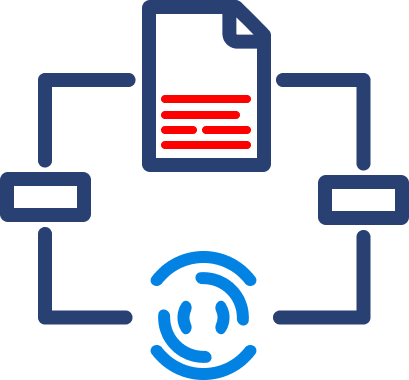
Data Automation
We take your manual data exports, uploads, and reformats and turn them into a steady stream of consistent data - wherever you need it.
Data Analytics
We take your dusty excel report or dashboard and turn it into a multi-dimensional tool that allows you to cut the data however you like.
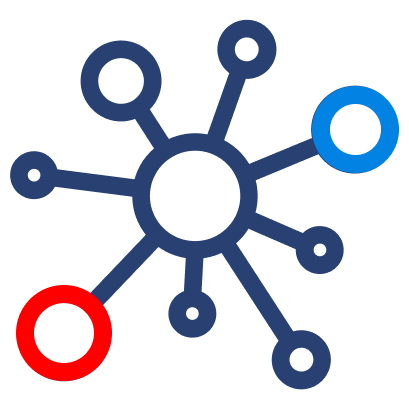
Fractional Data
From data strategy and team education to one-off data architecture projects, we support your temporary projects as your needs evolve.


