How to Set Up LiveFlow
The fastest way to connect QuickBooks to Google Sheets. Automate your reporting, consolidate your accounts and collaborate in real-time.
How to setup Liveflow integration?
1) How To Open LiveFlow
- Open your Google Sheet
- Go to Extensions -> LiveFlow -> Get started
- Connect your QuickBooks account(s)
2) How To Import a Report
- Open your Google Sheet.
- Open LiveFlow
- Select a report of your choice
- Click Create Live Report
3) How To Refresh a Report?
There are two ways to refresh a report.
Method 1 (recommended):
- Open LiveFlow
- Go to Manage Reports
- Set your reports to automatically refresh Every Hour
Method 2:
- Go to Extensions -> LiveFlow -> Refresh All Reports
- Wait a few seconds and your report will be refreshed
4) How To Connect Multiple QuickBooks accounts?
- Open LiveFlow
- Click on "Connect Another Account"
- Connect your other QuickBooks account
5) How To Disable Auto-Refresh in LiveFlow?
- Open LiveFlow
- Go to Manage Reports
- Switch the "Enable auto-refresh" toggle so that's disabled
6) How To Drill Into Your Reports?
- Open LiveFlow
- Go to Drill Down
- Click on a cell in your Google Sheet that contains QuickBooks data / blue numbers
- Wait for LiveFlow to refresh
- You can now see all the underlying transactions under each of your accounts
7) How To Disable Links to QuickBooks
If you do not want your report to include direct links to QuickBooks, follow these steps:
- Open LiveFlow
- Go to Manage Reports
- Select the report you want to disable QuickBooks linking for
- Click on the Disable links to QuickBooks toggle and turn it off
- Click Update & Refresh to update your settings
8) How To Get 1:1 Personal Help?
- Visit LiveFlow's website, liveflow.io
- Click on the blue Intercom icon in the bottom right corner
- Tell LiveFlow how they can help and they'll be with you! LiveFlow usually replies within a few hours.

Accounting
Quickbooks Online
QuickBooks Online is a cloud based financial management software. It's designed to slash the time you spend managing your business finances, by helping you with tasks such as: Creating estimates and invoices. Tracking sales and cash flow.
Accounting
LiveFlow
The fastest way to connect QuickBooks to Google Sheets. Automate your reporting, consolidate your accounts and collaborate in real-time.

Accounting
Xero
Xero automates many day-to-day tasks and keeps you up to date on the money side of things wherever you are. Collaborate easily, automate manual tasks & access client records any time with tools to manage your practice. Xero connects with more than 1000 third-party apps.
Our Services
Full Send Finance exists to elevate your data.
Outsourced Accounting
With a delightful blend of technology and human wizardry - we help establish your accounting ecosystem, clean up current ones, and manage them on an ongoing basis.
Financial Planning & Analysis
We provide beautiful financial reporting and dashboarding to help you have financial clarity within your business at any point in time.
Fractional & Technical Accounting
We are human experts in accounting. We love solving problems and providing our clients with some much needed confidence that a solution exists.
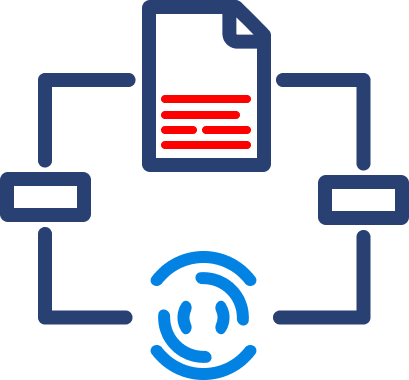
Data Automation
We take your manual data exports, uploads, and reformats and turn them into a steady stream of consistent data - wherever you need it.
Data Analytics
We take your dusty excel report or dashboard and turn it into a multi-dimensional tool that allows you to cut the data however you like.
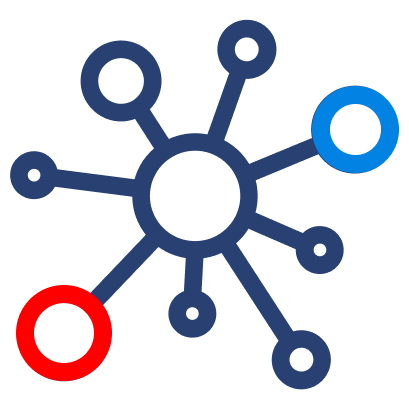
Fractional Data
From data strategy and team education to one-off data architecture projects, we support your temporary projects as your needs evolve.


