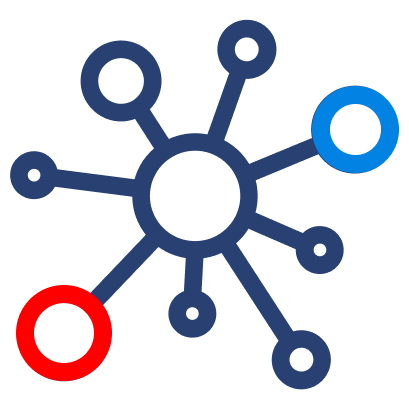How to Set Up Brex
How to setup Brex integration?
Brex card setup
Step 1: Get started with your virtual card
Upon signing in to Brex for the first time, you'll automatically be issued a Brex virtual card. You can use this card right away by clicking [object Object] on the left side of your dashboard and selecting the virtual card. Click the card numbers to copy them to your clipboard.
If you use Apple Pay, Google Pay, or Samsung Pay, add your virtual card to your mobile wallet by following these steps.
Step 2: Request a physical card
You should also have been given the option to order a physical Brex Mastercard. If you weren't prompted to do so, you can issue yourself a physical card by following these steps. Your card can be shipped anywhere within the United States and will arrive in 5-7 business days. Once it arrives, go ahead and activate it.
Step 3: Organize your team via departments and locations
Before you start inviting new users to join your Brex account, go to the [object Object] tab to create departments and locations (if applicable). Once created, you can assign users to the appropriate departments and/or locations during the new user invitation process. To find out more about how to create, edit, and delete departments, please follow these steps. For locations, follow these steps.
Step 4: Invite new users and assign role types
Under Team, you can invite your team members to join Brex–it only takes about 10 seconds per new user! Click Invite user in the top-right corner and assign each user to a department, location, role type, and monthly spending limit. Role types each have different permissions. Read What are the various Brex role types? to learn more.
After accepting their invitation via email, team members will gain access to the dashboard, a virtual card, and a physical card (if you desire).
Step 5: Integrate your accounting software
Brex integrates directly with QuickBooks Online, Xero, Expensify, and NetSuite to enable automatic reconciliation that may save your finance team many hours per month.
Please refer to the relevant integration setup and management instructions:
Step 6: Connect your bank
Brex uses connected bank accounts to help determine your company's credit limit. You can connect additional bank accounts, remove or fix a current connection, and verify which accounts are currently connected under Settings on the left side of your dashboard. Please read the articles below for more information regarding bank connections:
Brex Cash setup
Step 1: Fund your Brex Cash account
You can fund your account in 2 ways:
- Initiate an ACH or wire transfer from your other accounts by clicking Add funds on the Transactions page under the Cash tab.
- Send funds externally via your financial institution.
To view your account and routing number, go to Cash > Transactions > Account details > View details.
Note: It may take up to 5 business days for the funds to clear into your Brex Cash account. Read What are the standard processing times for receiving payments with Brex Cash? for more information.
Step 2: Invite a bookkeeper or admin
Account admins have a full view of both card and Brex Cash transactions. They can set up integrations and invite new AP clerks, and are the only role type that can initiate payments on Brex Cash.
Bookkeepers act similar to a read-only user. They are not able to initiate payments, but can still see all transactions on the account and manage any integrations. More details can be found in What are the various Brex role types?.
To invite a new admin or bookkeeper, navigate to Team and click Invite user on the right.
Step 3: Make your first payment
Once you have successfully transferred funds into your account, you'll see your available balance update under Cash >Transactions. To make an ACH, wire, or check payment, select Send payment.
Follow the prompts to input your recipient’s information, select a payment method, and provide any additional information that is required for that form of transaction. You will also see an estimated completion date for the transfer depending on which payment method is used.
Step 4: Connect your payroll and other resources
You can connect your company resources with Brex using your account and routing numbers found on the Transactions page under Account details.
For instructions on connecting popular payroll services, please read How do I connect my payroll to Brex Cash?.
If you still have questions, please reach out to Brex Support they'll be happy to help.
Credit limit
Your credit limit is the total amount your entire team–across all of your cards–can spend during a given statement period. You can see what your company’s credit limit is by navigating to Card > Transactions and looking in the top-left corner. Please read these articles for more details about your credit limit:
- How can I request a higher credit limit?
- When my team hits our credit limit, how do I free up more spending room?
Dashboard permissions
Brex account admins have full permissions and are able to:
- Invite team members to get cards
- Manage AP clerks and user limits
- Set up and manage third-party software integrations
- View company-wide metrics, including all transactions
- Export statements
- Initiate payments
Brex Rewards
Brex Rewards is the most valuable card rewards program on the market as there is no cap on what you can earn with Brex.
If your company uses Brex as its primary corporate card, you'll qualify for Brex Exclusive and earn points with every transaction. To can learn more about the different rewards multipliers by reading What rewards does Brex offer?.
Your points can be redeemed for statement credit, travel benefits, airline miles, or cryptocurrency. To learn more about points redemptions, please read What can Brex points be used for?.
You can view your current points balance by clicking Rewards on the left of your dashboard.
Customer support
For additional questions, contact Brex Support via your dashboard and they'll be happy to help. Their hours are 5am to 8pm PT, 7 days per week.
Brex
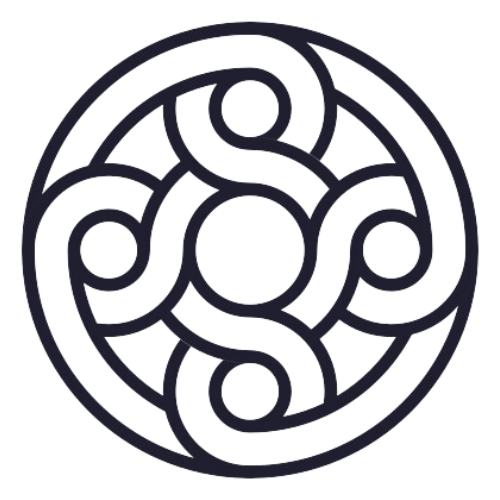
Mercury
Rho
Our Services
Outsourced Accounting
Financial Planning & Analysis
Fractional & Technical Accounting
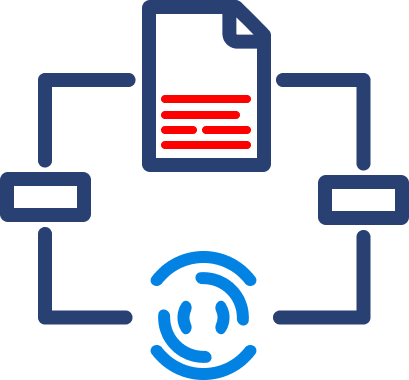
Data Automation
Data Analytics